Throttle Support
Getting Started: The first 5 things to do
Here are five great ways to kick off your quest for inbox zero with Throttle
Congrats, you’ve signed up for a service that has saved other Throttlers from data breaches, email distribution lists, and other issues - resulting in a reduction of more than 300,000 interruptions throughout the day.
Once you’ve set Throttle up, here’s the first five things you should do to amp up your productivity, reclaim your inbox, and reclaim your time.
1. Convert your social media accounts
Some of the most detrimental interruptions when we’re trying to get work done are social media notifications that ping our inboxes every hour. You want the notifications, but you don’t want the interruptions. By switching your social media accounts to Throttle, you can get these notifications combined into a single digest, at a time that won’t be an interruption.
These links will take you to the account settings pages for each service:
Let's see what we do to set up Twitter with Throttle.
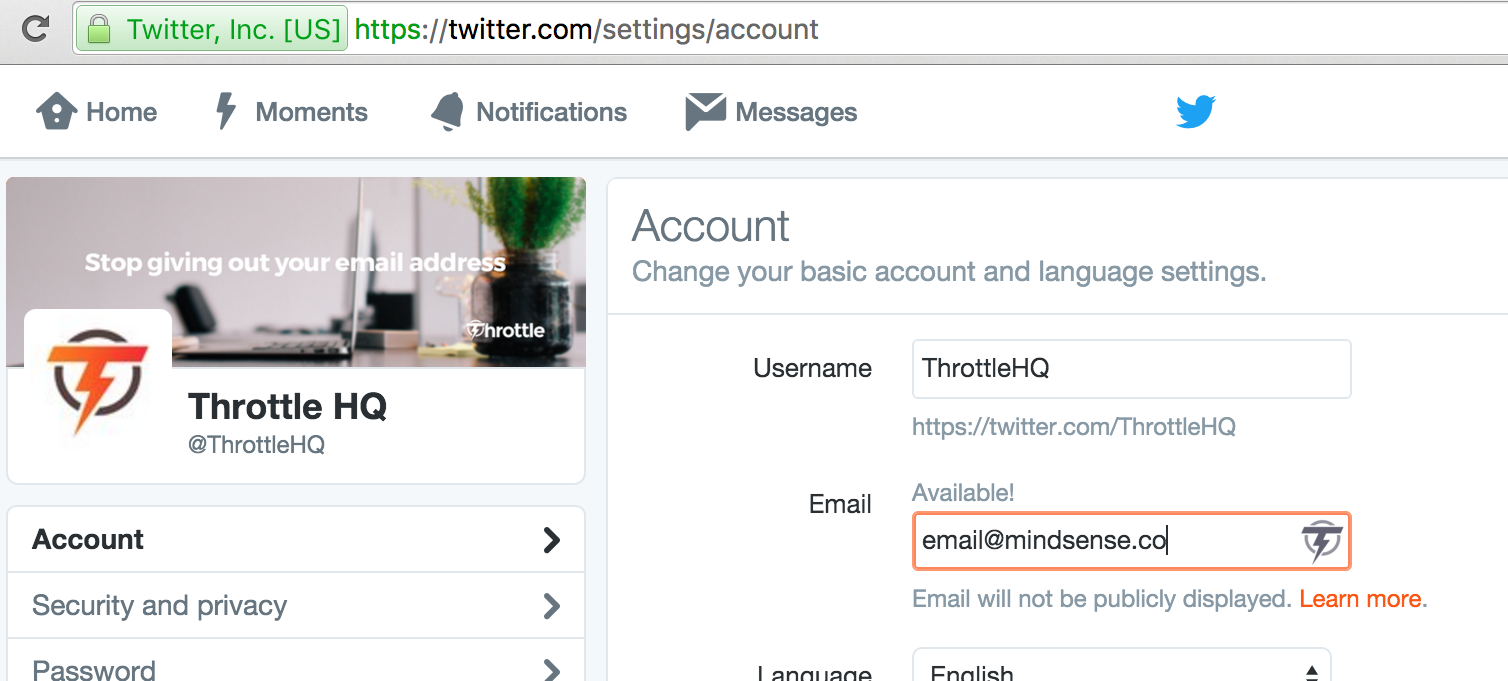
When you click the link to edit your Twitter settings, you'll be taken to this page. Notice the Throttle button added to the email field.
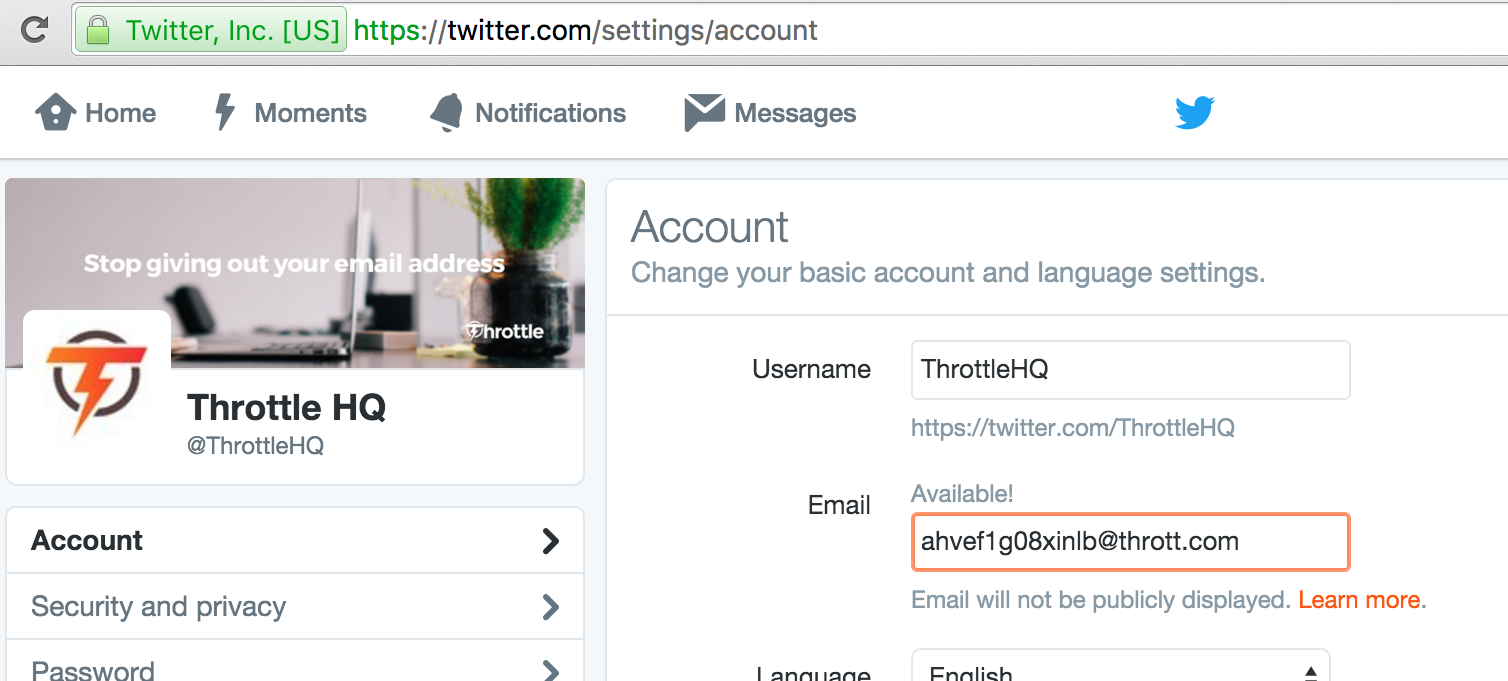
When you click the Throttle button, it will generate an address and fill it into the field.
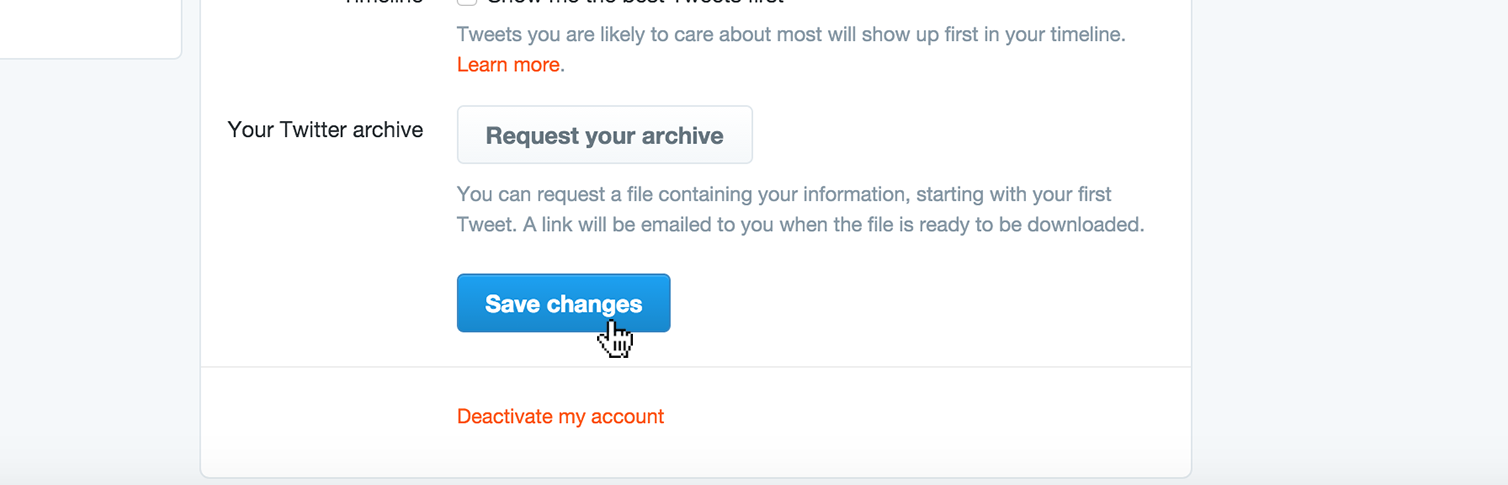
Finally, just scroll down and click "Save changes".
How to log in with the address
Now that your email address for your accounts are different, you may wonder how you log in. Luckily, Throttle makes it simple.
When you're on a login page, Throttle will attempt to automatically fill the email field with the generated address. In the event that it doesn't (it happens from time to time), just click the Throttle button in the field (or right-click, and click "Authorize with Throttle"), and the correct address will be filled into the field. It's that simple, so you can use Throttle for any account you'd like.
Where you'll see your received social notifications
Your notifications from Twitter will now show up in your Throttle Reading List, and your Daily Digest email. But what if you want to group the emails from all the social networks you use, and maybe even get them in their own digest at a different time from your daily digest? Read on.
2. Create a category (like "Social Notifications")
Categories allow you to browse specific content in your reading list, and get even more powerful when you set up custom digests. By default, a Category's subscriptions are sent in your daily digest, but they can instead have their own custom daily or weekly digests (Pro users can even direct category digests to different email addresses).
For example, let's create a category for your social notifications.
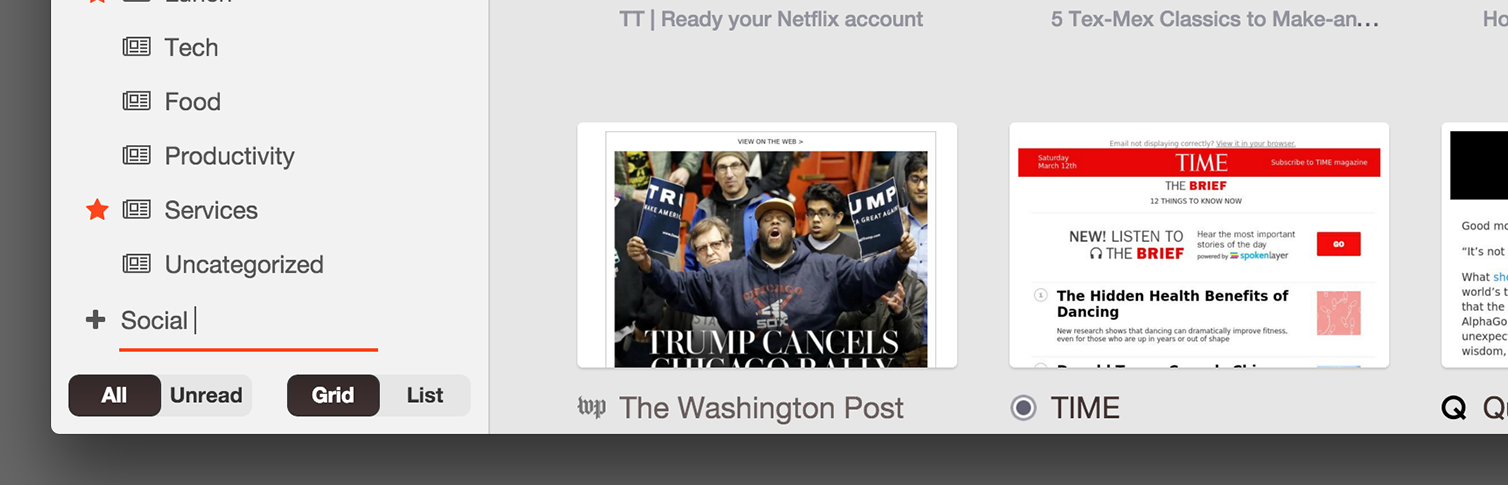
First, in your Reading List, at the bottom of your categories list in the left sidebar, click "Add new category..." and type a name for your category, like "Social". Hit your enter (return) key to create it.
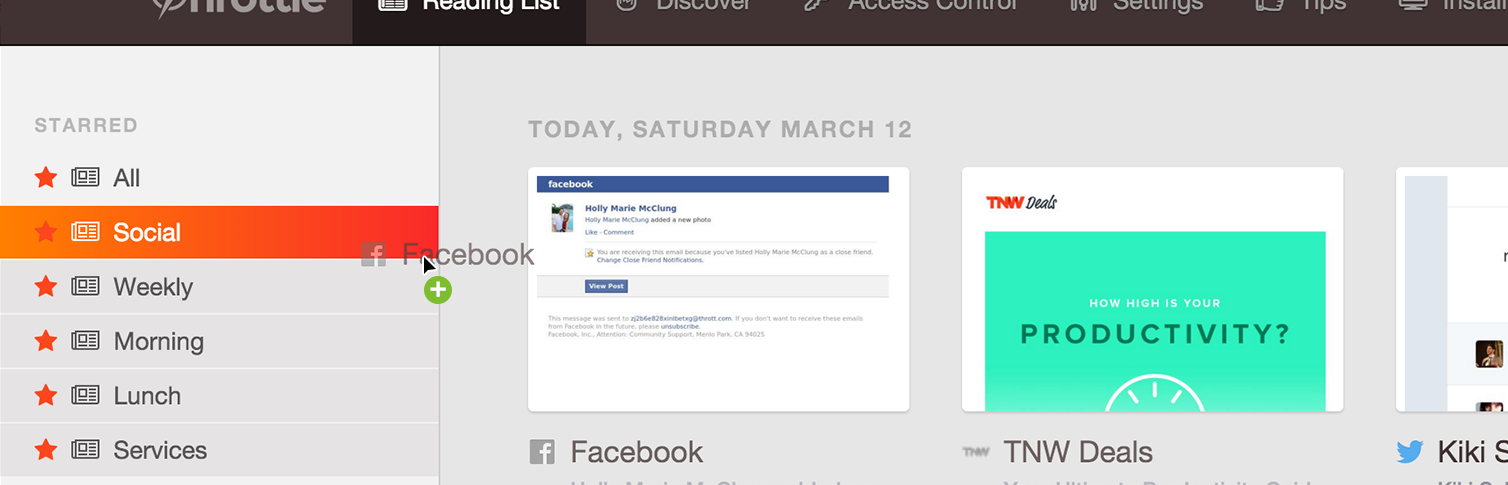
So now you've got a new category, but it has no subscriptions in it. Go to "All" or "Uncategorized" where you can click any sender ("Facebook", "Twitter") and drag it to any category, which moves that subscription to that category (not just a single message). Think of it like categorizing RSS subscriptions (not like moving emails).
3. Discover some new, interesting content
One of the great things about not having to worry about inbox clutter or fraudulent activity when subscribing with Throttle is that you can freely subscribe to all kinds of newsletters without fear. We collected a number of the highest quality newsletters out there that you can now safely enjoy, interruption-free. Here's a short list, but you can always check out an even bigger listing we put together.
Best subscription for news: The Washington Post. At this link, you can subscribe to a number of newsletters they put out, but we strongly recommend "Headlines" – a beautifully designed quick skim each morning of the day's headlines. It's the quickest way to be prepared for engaging in water cooler talk at the office.
Best subscription for expanding your knowledge: Sketchplanations. Witty, funny, and you'll always learn something – Jono Hey gives you a breakdown of one interesting topic each week explained entirely with sketches.
Best subscription for culture: Garden & Gun's Talk of the South. The weekly Talk of the South newsletter keeps you in touch with a wide range of cultural topics, including an annual "March Madness"-inspired "Best Southern College Town Bracket" (we're located in Blacksburg, Virginia – the winner of the 2016 competition, so we might be a little biased here).
For more hand-selected newsletters, check out https://throttlehq.com/discovery.
4. Convert other existing accounts
To convert your other existing accounts to send email into your Throttle reading list & digest instead of your inbox, we've prepared a list of links that will take you straight to each website's settings page where you can update your email address.
For more, click here when you're logged in.
5. Set up a custom domain (pro users)
Finally, if you're a Pro user, you may want to set up a custom domain so that generated addresses aren't "***@thrott.com", but rather, "***@throttle.yourdomain.com" (Note: this can help with migration, should you decide to move away from using Throttle at any point in time).
We set up a great tutorial on how to set up your MX records for a custom domain (don't forget to use a subdomain so you don't lose any existing email addresses!) over in your settings panel. Follow those steps, and you'll be all set.
Happy Throttling!
Your future self, and your inbox, thanks you for taking the time now to reclaim your time and your email. We thank you, too, for coming on board with us for this new chapter in email. A chapter where control is reversed - you, the receiver, have the control.
Happy Throttling.