The "magic" to Throttle is that it ensures any new senders never had your email address in the first place - this is what makes Throttle uniquely airtight at detecting scams and giving you the control to revoke someone's permission to send you email. Because of this, there is no equally airtight way to automatically move old subscriptions over to Throttle. However, it can be done, in just a few minutes.
Go through your subscriptions that you receive in your inbox and update your subscription preferences with them to use a Throttle email address. For me, it took about 10 minutes the first day, and 1 or 2 minutes at the beginning of every other day that week. It is a little time investment up front, but the benefits are phenomenal.
You can also use a set of handy links we provided to quickly open common websites' notification preferences pages: https://throttlehq.com/tips#updateCommonAccounts
Example
Let's see what we do to set up Twitter with Throttle.
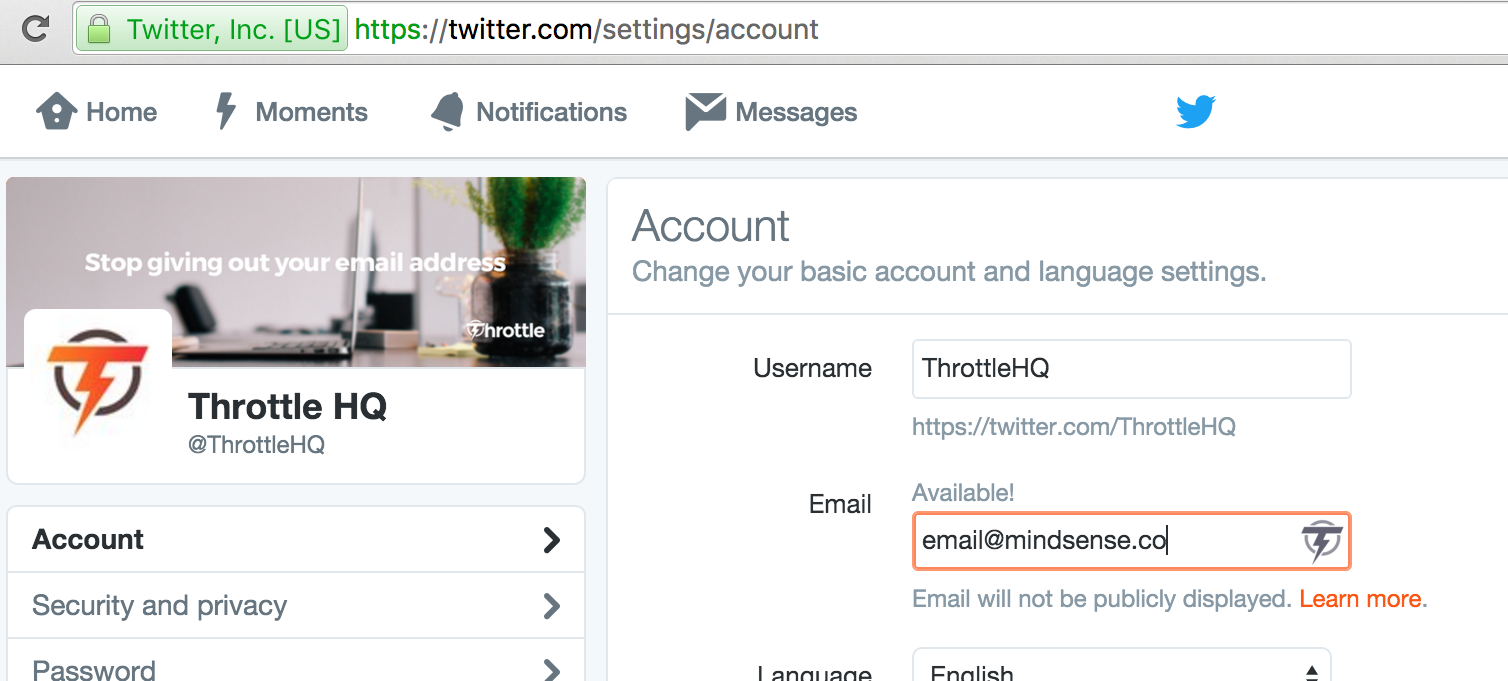
When you click the link to edit your Twitter settings, you'll be taken to this page. Notice the Throttle button added to the email field.
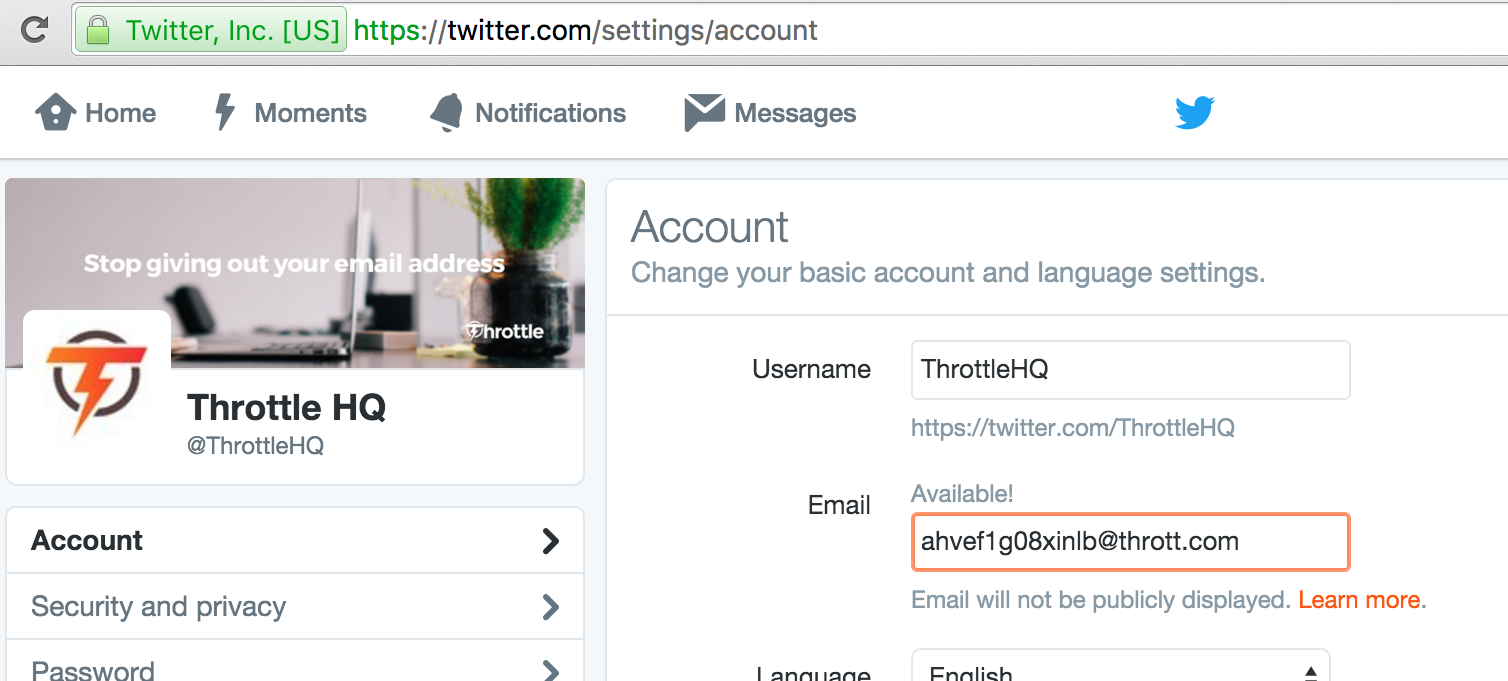
When you click the Throttle button, it will generate an address and fill it into the field.
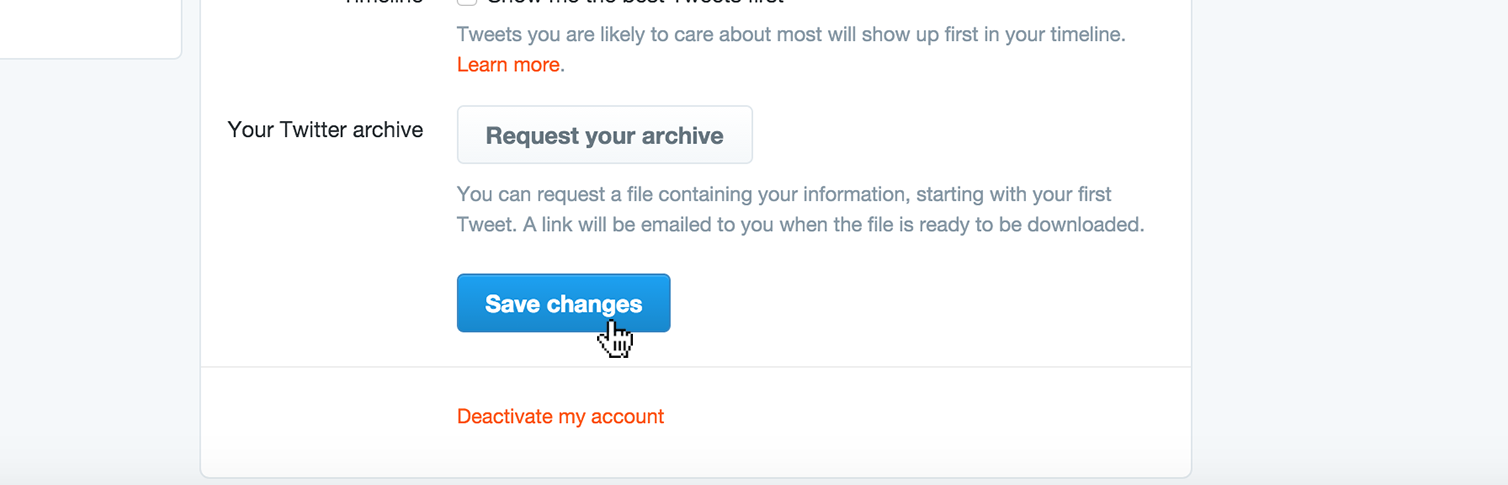
Finally, just scroll down and click "Save changes".
How to log in with the address
Now that your email address for your accounts are different, you may wonder how you log in. Luckily, Throttle makes it simple.
When you're on a login page, Throttle will attempt to automatically fill the email field with the generated address. In the event that it doesn't (it happens from time to time), just click the Throttle button in the field (or right-click, and click "Authorize with Throttle"), and the correct address will be filled into the field. It's that simple, so you can use Throttle for any account you'd like.
Where you'll see your received social notifications
Your notifications from Twitter will now show up in your Throttle Reading List, and your Daily Digest email. But what if you want to group the emails from all the social networks you use, and maybe even get them in their own digest at a different time from your daily digest? Read on.